Virtuemart - Categories & Products with SEO
Setting up categories and products in Virtuemart 2 with meta descriptions and title tags
Login to your Joomla website
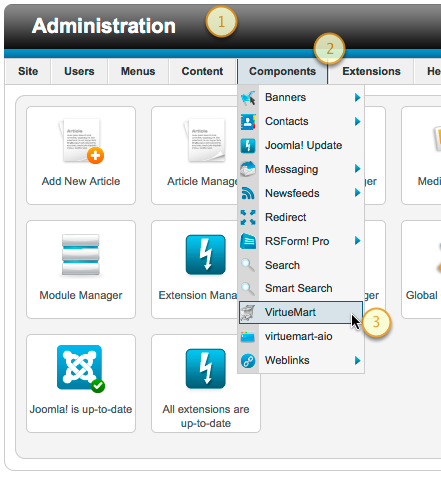
- under components
- virtuemart
- your store will load
Add a New Category
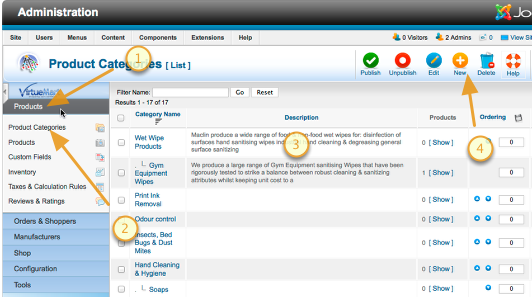
- Click on Products
- Product Categories
- You'll see a list of your current categories
- Click New
Category Details
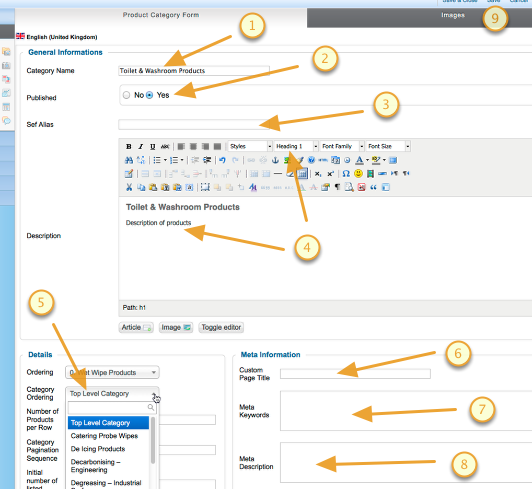
- Category Name (this will appear in your product menu on the front end)
- Published to YES
- SEF url - this will auto generate
- A Description for your customers - styled using h1 h2 tags etc
- Either leave as a top level category or choose the category this is to be a sub category of
- Page Title (This will appear in the viewers browser and is important to Google)
- Meta Keywords (Google no longer uses these, but some search engines do)
- Meta Description (Unseen by the public, but used by Google for understanding your page)
- Click on the images tab
Category Image
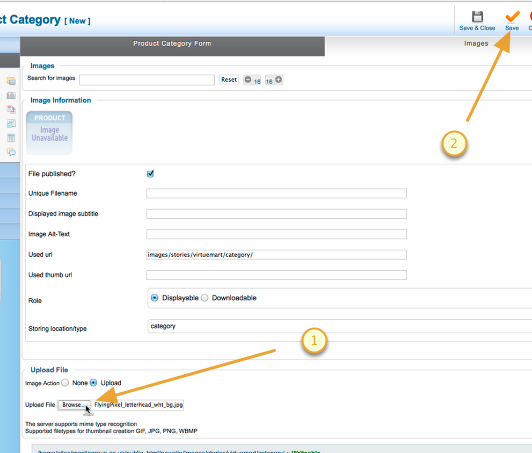
- Use the browse button to find the image on your computer
- Click Save to upload the image and save the other category information
Adding a Product
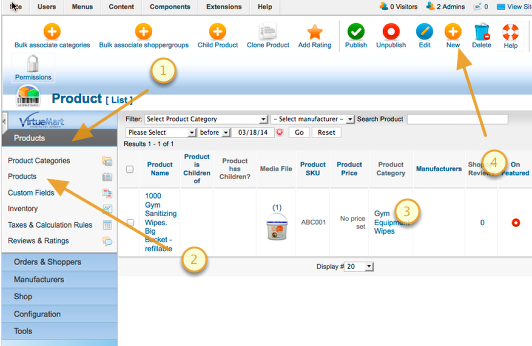
- Under Products
- Click Products
- A list of Current products will appear
- Click New
The Product Information
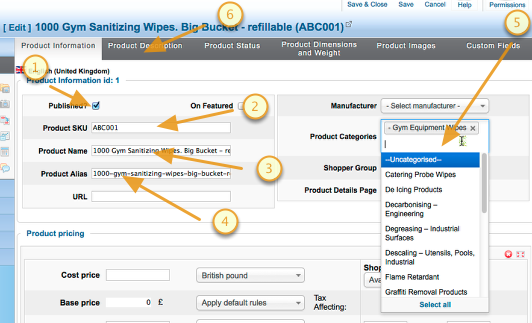
- Check the Published box
- Add your product code
- Add the product Name
- Product alias will auto fill from the product name at the time of saving
- Choose the category the product belongs to
- Click Product Description tab
Product Description
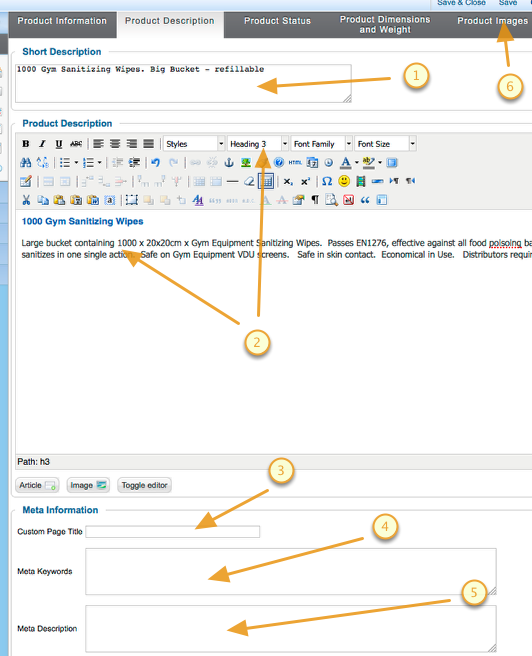
- Fill in the short description
- Add the full product description (use h1 h2 and p tags to style)
- Page Title (This will appear in the viewers browser and is important to Google)
- Meta Keywords (Google no longer uses these, but some search engines do)
- Meta Description (Unseen by the public, but used by Google for understanding your page)
- Click on the images tab
Product Images
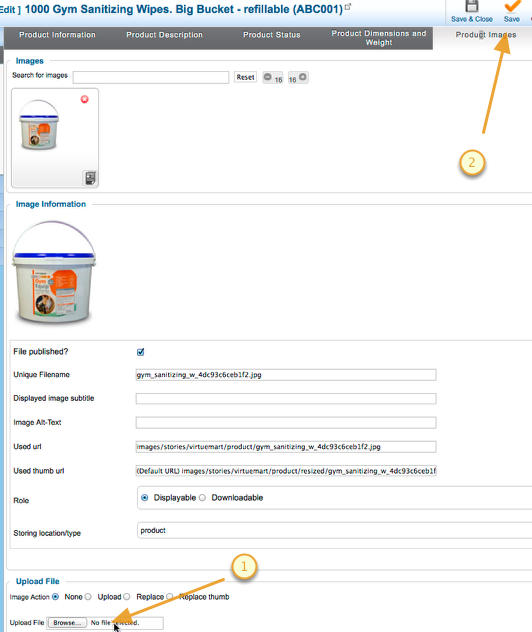
- Use the browse button to find the image on your computer
- Click Save to upload the image and save the other category information
Tuesday, 18 March 2014