- Home
- Knowledge Base
- Joomla
- Zoo
- Adding a new Zoo Item to the menu
Adding a new Zoo Item to the menu
Login to the website and from the top menu choose:
- Menus
- Main menu
- Add new Menu Item
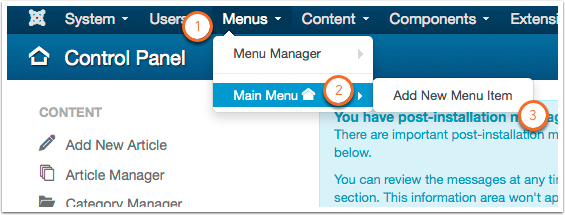
Menu Title
Give your menu item a title ( this will appear in the menu on the website)
Select the menu type ( a dialogue box will open)
Select Zoo > Then Item
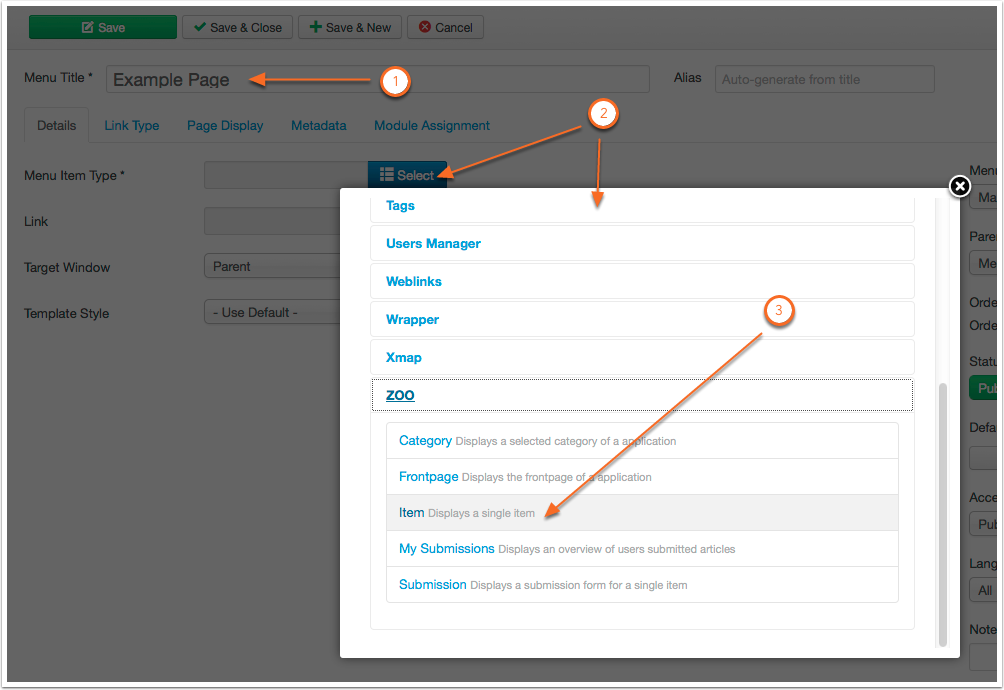
Parameters
- Under params
- Select Application Type > Pages
- Select the item ( a new window will open)
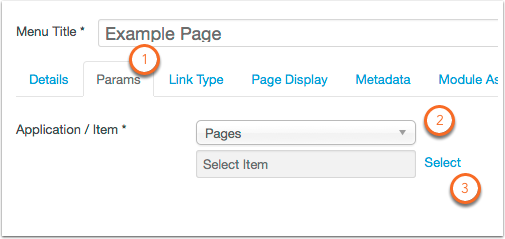
Items
A list of the pages you have made will open, click the required page.
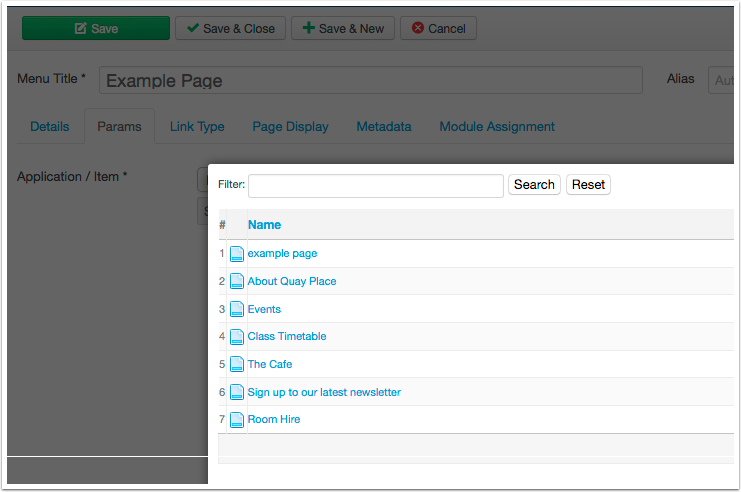
Save
Use the save button to keep your settings
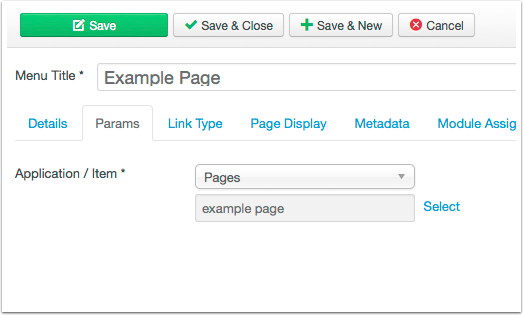
Top Level or Sub Menu
On the details tab you can choose if you wantthe page to be added as a main item in the menu or as a sub page by selecting a parent item
- eg. If you want the page to go under History you would select History as the parent item
- save your settings
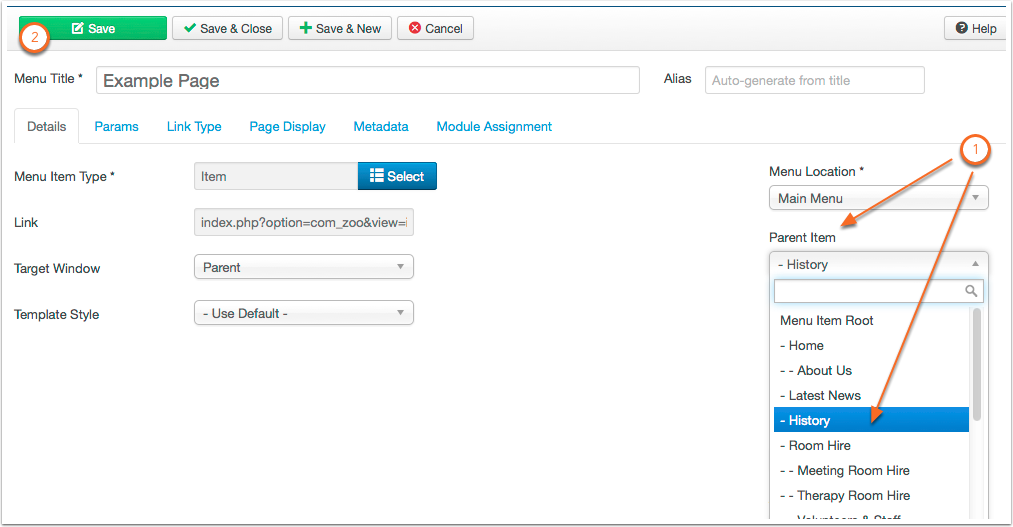
Ordering the Menu
Menu items can be ordered by dragging and dropping.
click in the ordering column next to the item you wish to move, it will change to green, you can then move this item up and down the menu.
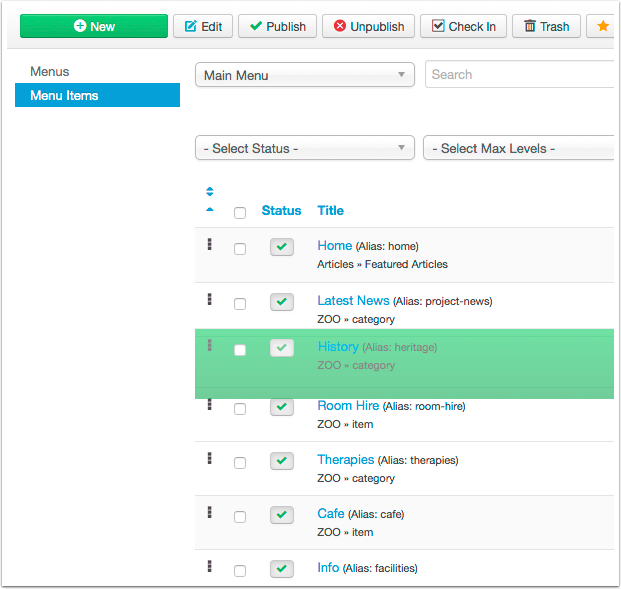
Monday, 23 November 2015