Updating your Latest News section with Back End Joomla Editing
Login to the backend of your website
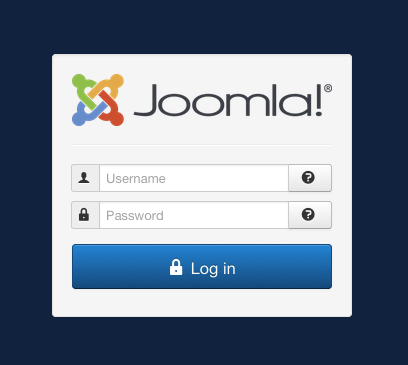
http://www.************.co.uk/administrator/
******** would be your website address
(1) Your Username
(2) Password
(3) Login - a new window will open
Add a new news story to your news sections
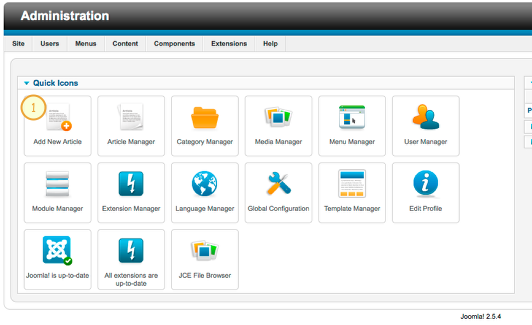
(1) Click add new article - the editing window will open
Making the new article
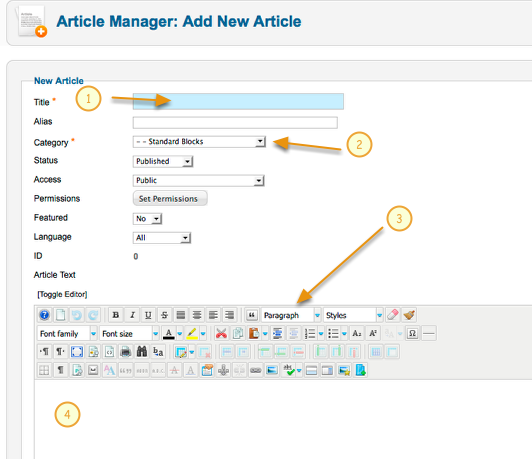
- Title your news story
- Select the correct news category
- Select paragraph from the format drop down - this will ensure your text matches the rest of the website - no other styling is necessary (such as choosing a font of font size)
- Begin typing here.
If you are going to copy and paste your text from else where please pay careful attention to the next step before doing so.
Copying & Pasting - a warning!!
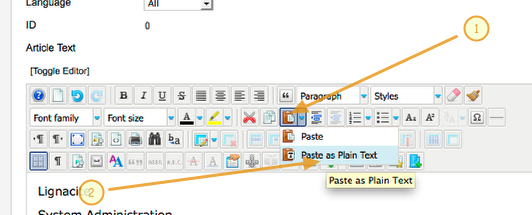
When you type in programmes such as word, formatting is added to the text. You will not be able to see this but this behind the scenes formatting will get carried over to your website when you copy and paste. The problem with this is the formatting from word can overide the formatting that the website needs to use and you can end up with some unexpected font style and sizes throughout your website.
To help prevent this happening, there is a special import tool within your web tools
(1) Clicking on the import tool > paste as plain text will open a new window into which you can paste from your word document.
Copying from Word to the word clip board
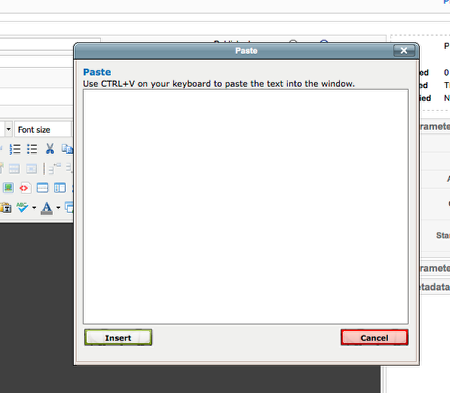
With the word clip board open, go to your word document and copy your text
Copy the text from word
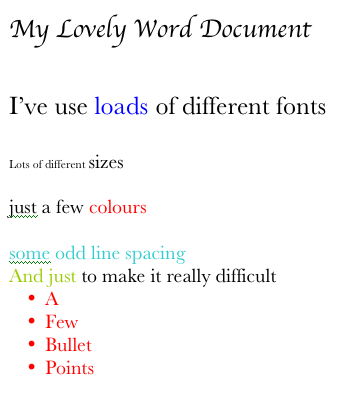
Paste into the importing clip board
Paste into the importing clip board
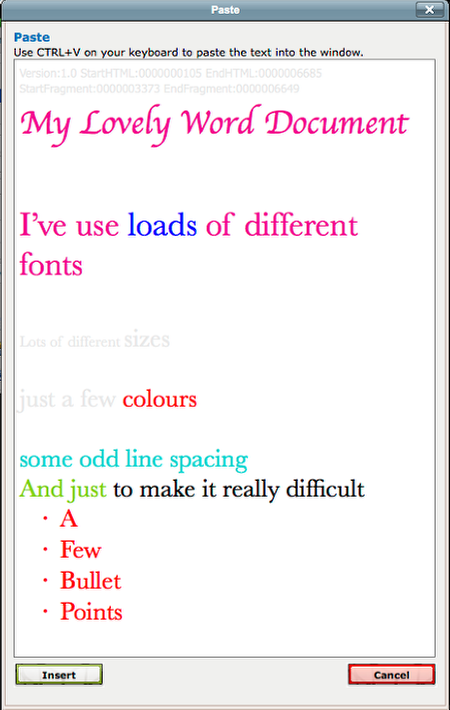
Then click the Insert button
The imported version
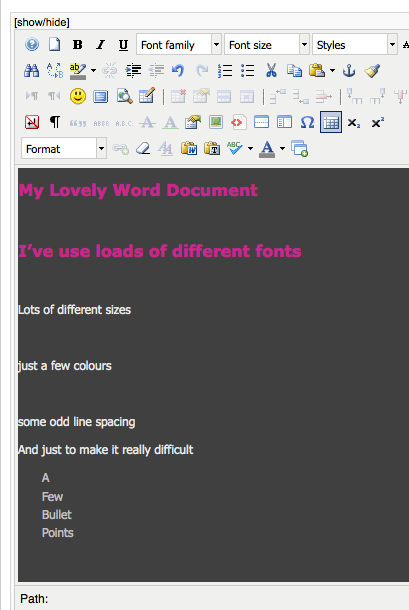
The import has regonised the heading style and converted that to the pink heading style of the website
The body text it has also converted to the main text style of the website.
It has retained all the line breaks and the bullet points
You can see you will still need to tidy up a few things like removing the extra line spacing...but have a look at what would have happened if we had not used the word import method
What would happen!!!
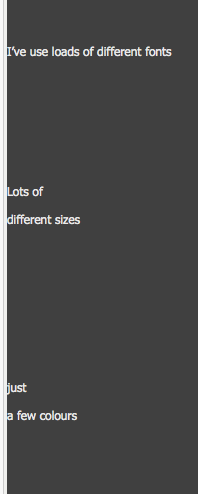
Text all over place, hundreds of addition line breaks and a load of weird code that was way too long to fit on the screen.
Got Your New Article looking good - ready to publish?
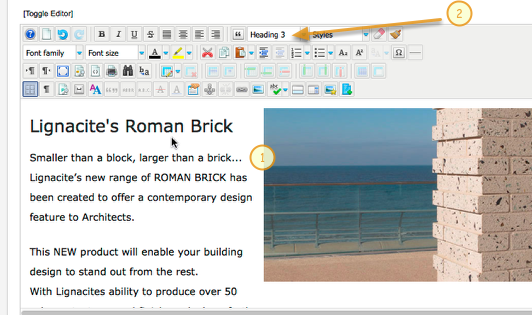
(1) To style your news stories heading to match the website - click within the title then choose heading3 from the format drop down or which ever heading you prefer.
If you wish to add an image to your news story please see our other lessons on how to add and align a picture.
Its also really important to have your image the right size before you add it to the website, to help it make it look its best and to keep page load times down.
If you dont have any photo editing tools then the image resizing tools within the editor.
Save and Publish
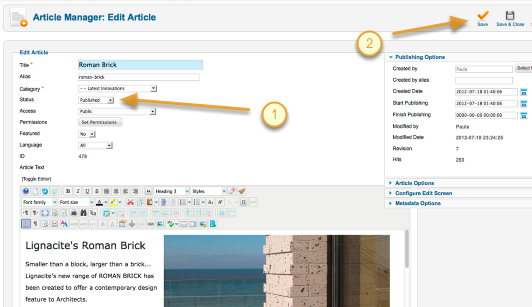
(1) Make sure the published radio button is set to yes (it should be by default)
(2) Hit save
Now visit your website and see the newly added story at the top of your news page and the headline and thumbnail added to the home page.
Well Done