Backing Up Your Website using Akeeba
Akeeba
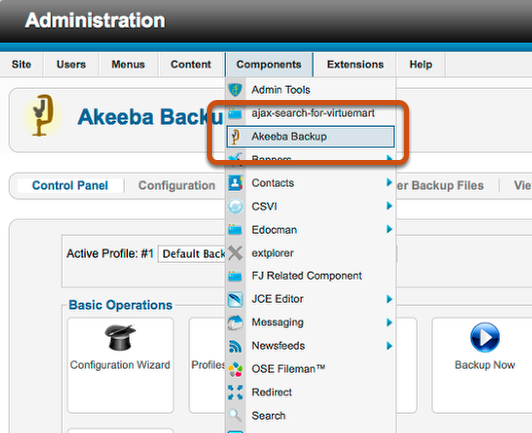
Login to the admin panel
Components
Akeeba Backup
Akeeba Admin Panel
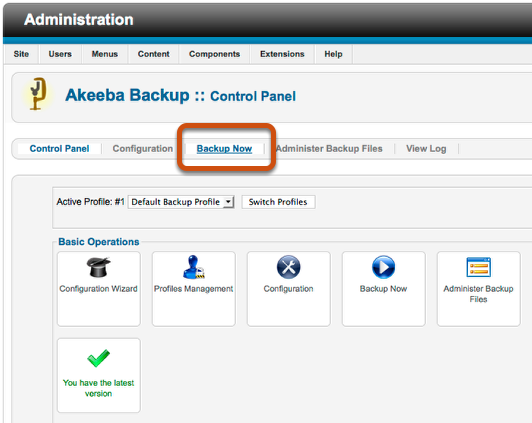
Click Backup Now
Back Up
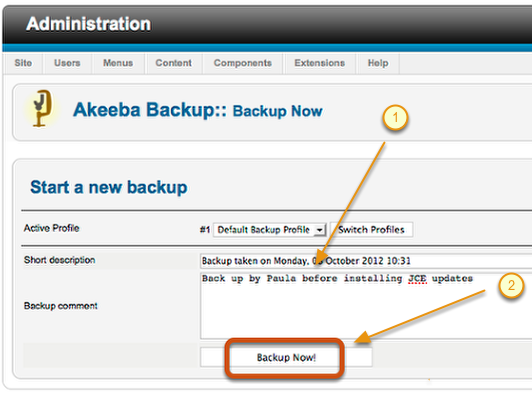
- Add any notes if required
- Click Backup
Backup Running
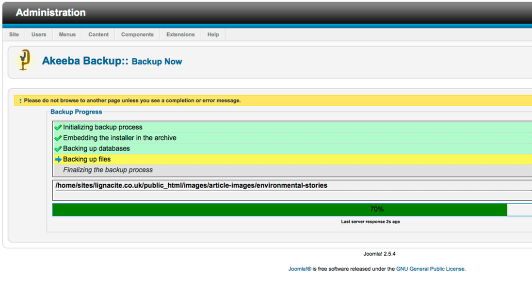
Leave this screen open whilst the process runs
Administor the Backup
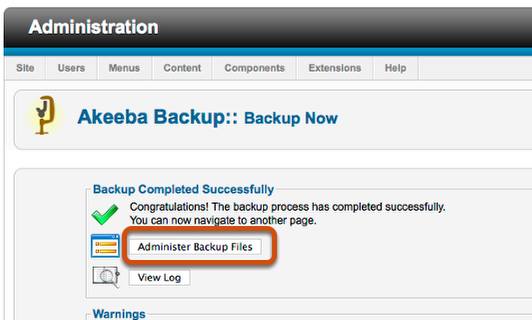
When the backup has finished this screen will appear
Click Administer Files
Download the Backup
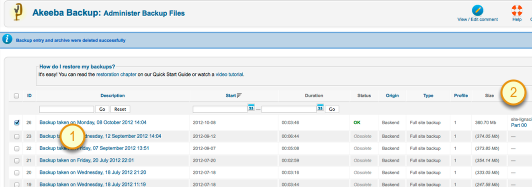
- You will see a list of previous backups
- Select he latest under the manage and download column, clicking here will start the download
Choose a place to save the backup on your local machine or network
Monday, 04 February 2013