Adding a pdf to an Joomla article - using JCE editor
Adding a pdf to an Joomla article - using JCE editor
You have a pdf or word doc that you want to add to your website
Step 1
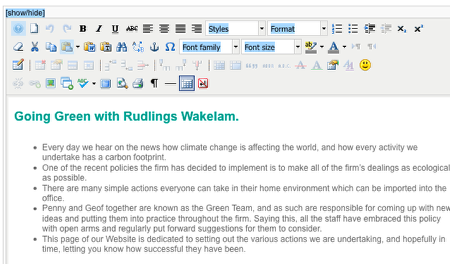
Login to your website and open the article or product you wish to add your pdf or other downloadable document to
Step 2
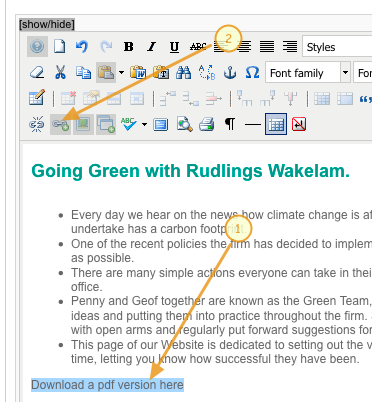
1) Add the text that will make the link to the document - highlight this text
2) Click on the add link button - a new dialogue window will open
Step 3
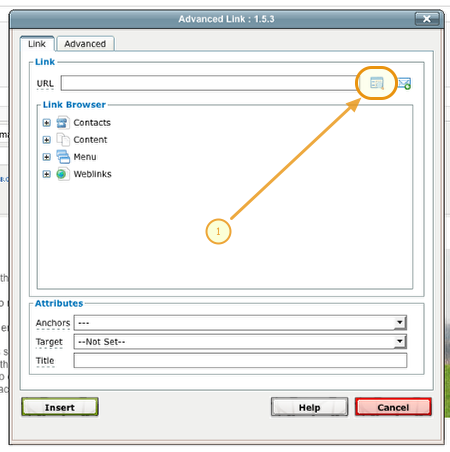
1) The advanced Link dialogue box will open - click on the browse button
Step 4
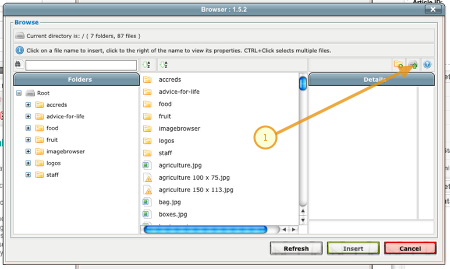
The media manager will open
1) Click on the file upload - The upload dialogue box will open
Step 5
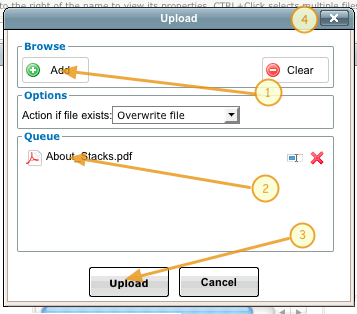
1) Click the Add button - you will now be able to select the file from your own computer
2) You will see the file appear in the queue window - repeat step 1 for adding more documents
3) Click the Upload button - this will load the documents from your computer to the website file manager.
4) Close this window
Step 6
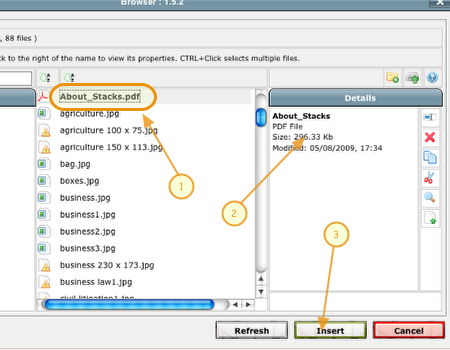
1) You will now see the new files in the media manager - click on the file you wish to link to
2) Details of the select file will appear here
3) Click the insert button - this dialogue box will close
Step 7
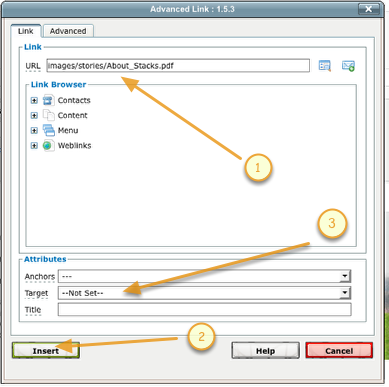
1) The link dialogue box will show confirmation of the linked document location
2) Click the Insert button to create the link
3) Choose if you want the link to open in a new browser window, by selecting blank, by default the link will open in the same window
Step 8
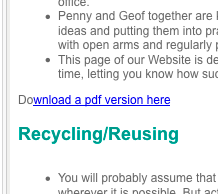
- You will see the text has now become a link
- Save the changes to your Joomla article
- Visit the website and check you pdf is downloading / opening correctly